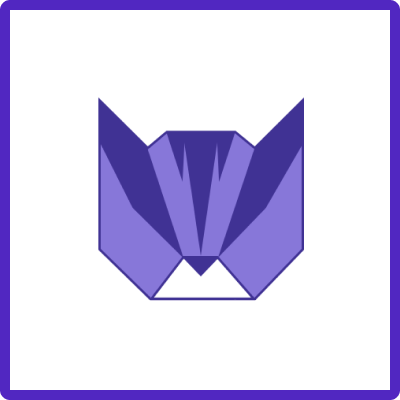In this guide, you will discover how to effortlessly specify which template fields need to be utilized and completed during the creation of new issues, as well as which fields should be disregarded when using the Easy Issue Templates for Jira app.
Enable/disable the template’s fields
Go to template editing in Manage Templates and just use the toggle near issue fields and disabled fields would be ignored.
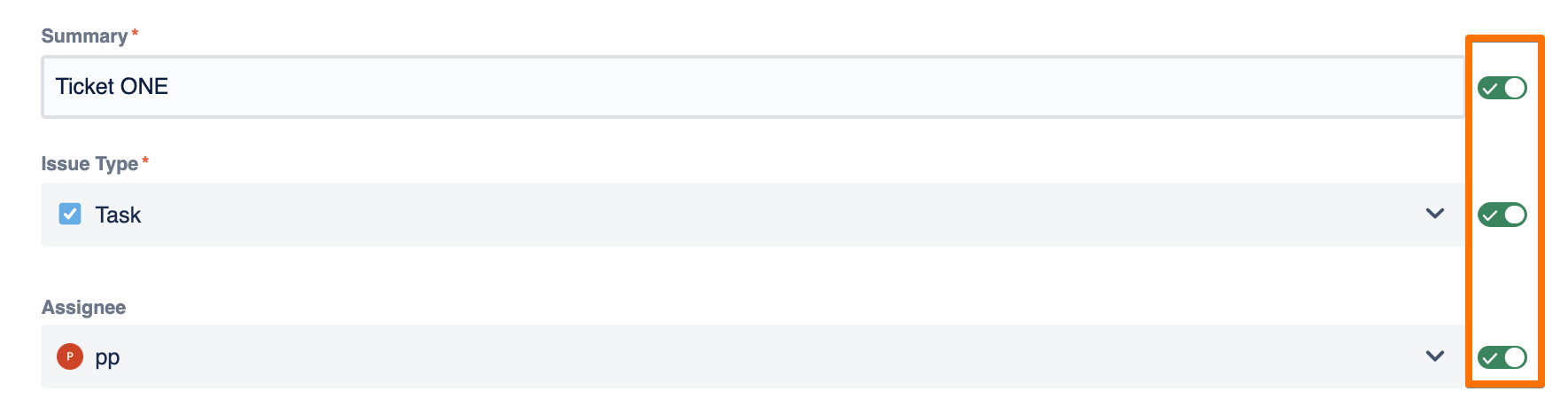
"But what if I disable Required fields?"
Check the flow description below.
Let’s say you have a Story Template where the Required field “Summary” is disabled.
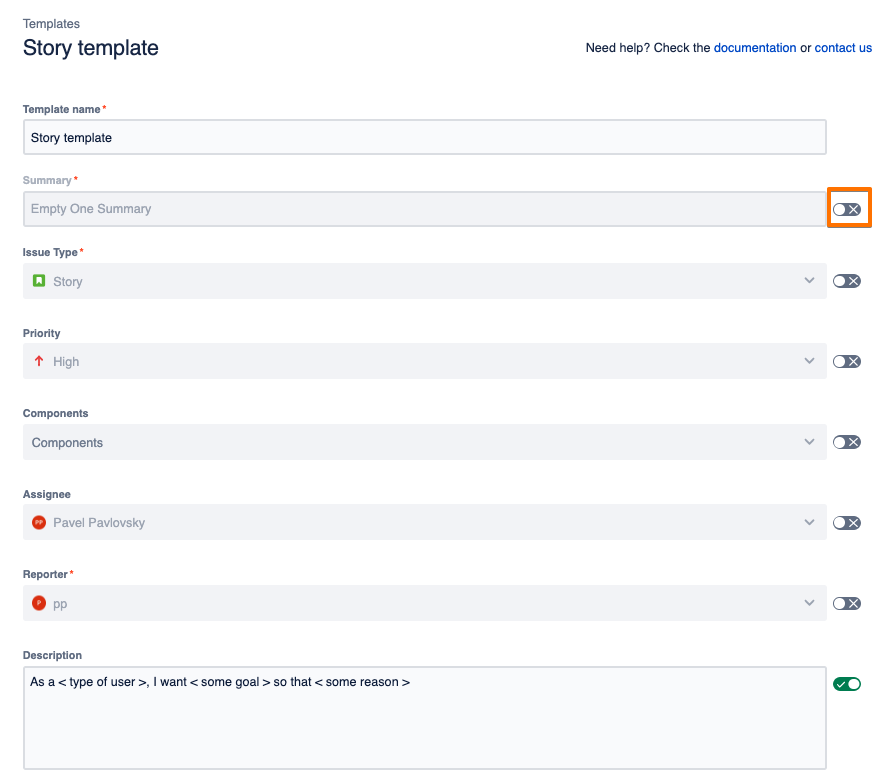
When you choose a template for the creation a new Jira Issue using Easy Templates app's screen flow - you see a warning: “Template is missing required fields”
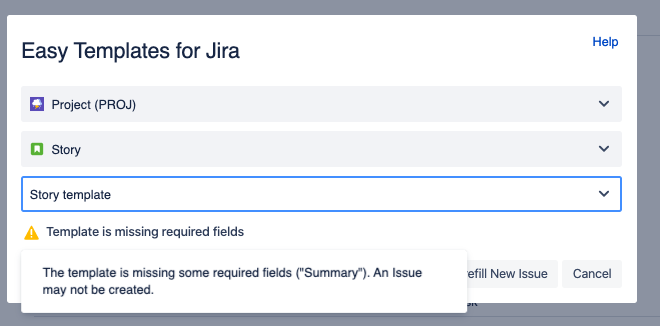
When you attempt to create an issue by clicking “Create” button - you’ll get an actual error: “summary”. You must specify a summary of the issue
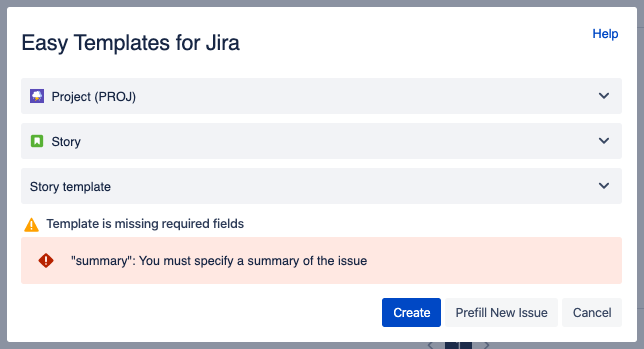
The reason of the error is that “Summary” is a required field and Jira won’t let you create an issue with an empty summary.
However, if you click the “Prefill” button - you’ll get a native “Create Issue” Jira form prefilled with those fields that were Enabled in your template. In that case - “Description”:
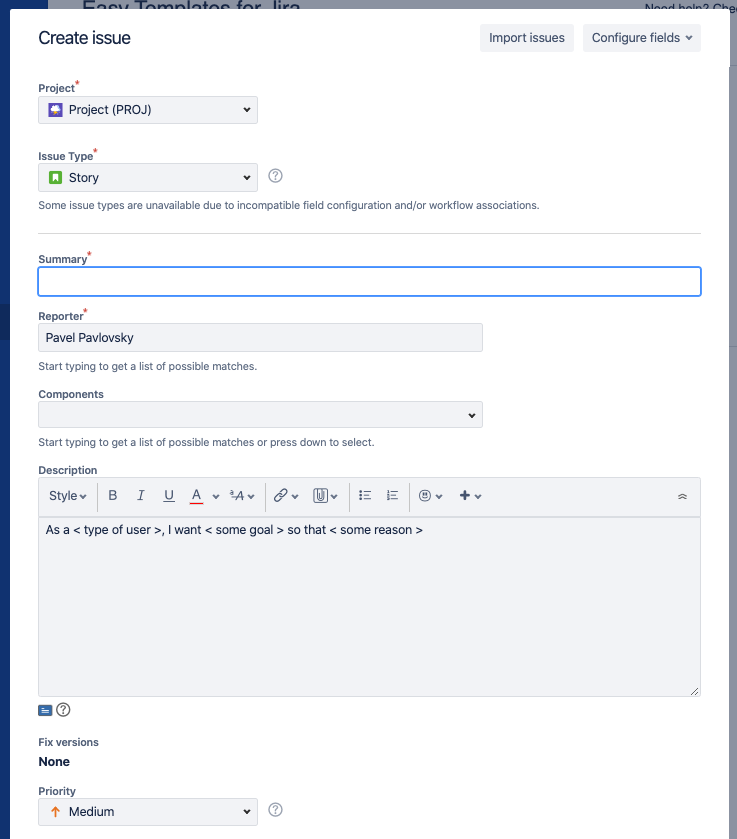
Note: if you use Jira native Create Issue Screen integration - disabled fields will just be ignored while applying a template.
Special cases
-
If you disable reporter field - Jira won’t raise an error and will set an actual person who’s creating an issue from Template as a reporter.
-
If you disable “Project” field - Jira will put a project that was selected in “Easy Templates for Jira” form of new issue creation.
For any questions or feature requests contact us via Customer Portal