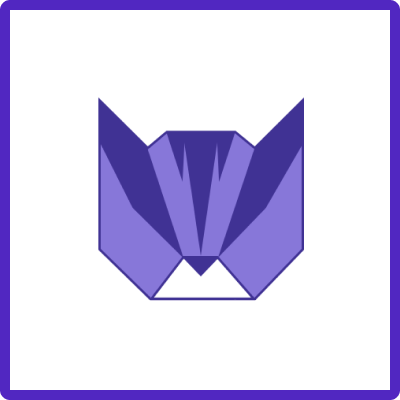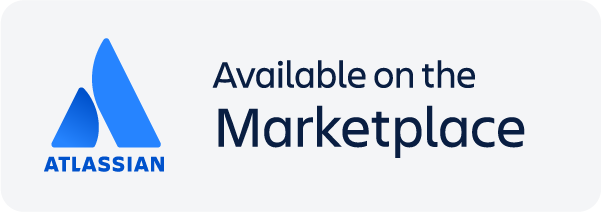What is Easy Issue Templates for Jira?
Tired of manually creating the same Jira issues over and over? Say hello to Easy Issue Templates for Jira - the ultimate time-saver for your team! With pre-configured templates, you can instantly create Initiative and Epic hierarchies, tasks, subtasks, stories, bugs, and more—no more repetitive work, just smooth and efficient issue creation.
✅ Save Time & Effort – Skip the manual input and generate issues in just a few clicks.
✅ Stay Consistent – Ensure your team follows best practices with standardized templates.
✅ Boost Efficiency – Focus on what really matters while your templates do the heavy lifting.
Works Everywhere! 🎯 Whether you're using Jira Software, Jira Service Management (JSM), or Jira Work Management, this app seamlessly integrates with company-managed, team-managed, service, business, and software projects. From bug tracking and IT service requests to automating recurring business tasks, Easy Issue Templates helps your team work smarter, faster, and more accurately.
🔹 Ready to simplify Jira issue creation? Try Easy Issue Templates today! 🚀
This guide will help you quickly set up and start using templates to enhance your Jira experience. ⬇️
-
Install the App
-
As System Admin - Install Easy Issue Templates from the Atlassian Marketplace.
-
Find “Easy Issue Templates” or
-
Go to Apps → Manage Apps → Find New Apps in Jira navbar menu
-
-
Ensure you have the necessary Jira permissions to manage templates.
-
-
Create Your First Template
-
Navigate to Jira Issue → “…” dot menu → Save as template
-
or go to Manage Templates (see below) → click Create Template and import existing Jira issue to save as a template
-
Navigate to the saved template → adjust Summary, Description, other fields and dynamic variables if needed. Keep only relevant fields enabled.
-
Review and set visibility scope.
-
-
Create Jira Issue from the template
-
To create issues - set integration with Jira native Create Issue screen.
-
or use old flow with Easy Templates app screens
-
-
Choose a template from the Template Select list.
-
Review the template’s structure, and fill in variables (if present).
-
Apply Template and get your Jira issues created! 🎉
-
-
Apply a Template to an existing Issue
-
Open Jira Issue → “…” dot menu → Apply Template.
-
Select a template and click Apply.
-
The issue fields will be auto-filled based on the template settings and child issues created.
-
-
Manage Templates
-
As System Admin go to Apps → Manage Apps → Easy Templates → Manage Templates
-
or as a Project Admin go to Project Settings → Apps → Easy Templates
-
Organize templates based on projects, issue types, or teams.
-
Regularly review and update templates to keep them relevant.
-
-
Train Your Team
-
Share documentation or provide a quick walkthrough.
-
Ensure team members know how to apply templates efficiently.
-
Contact support or Schedule a Call. We are always ready to help!🙂
-
Check out our quick tutorial
Relevant Articles
For any questions or feature requests contact us via Customer Portal