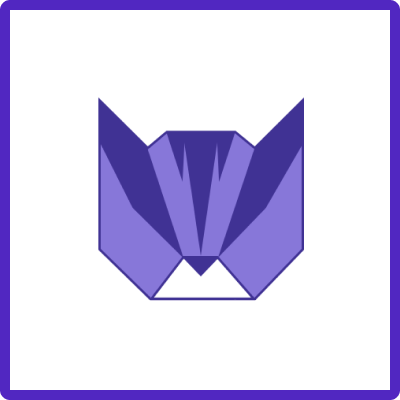This instruction applies to the following apps:
There are two types of integrations that are possible:
-
Option 1. Using
Checklist Textcustom field -
Option 2. Using issue labels
Option #1. Integrate Checklist for Jira with Easy Templates using Checklist Text custom field
How to save the issue checklist as part of the Easy Issue Template
-
Please make sure to enable the custom fields integration within the Checklist for Jira “Global Settings”.
-
Go to Jira settings → Apps → Checklist for Jira → Global Settings
-
Enable Save checklist data to Jira custom fields
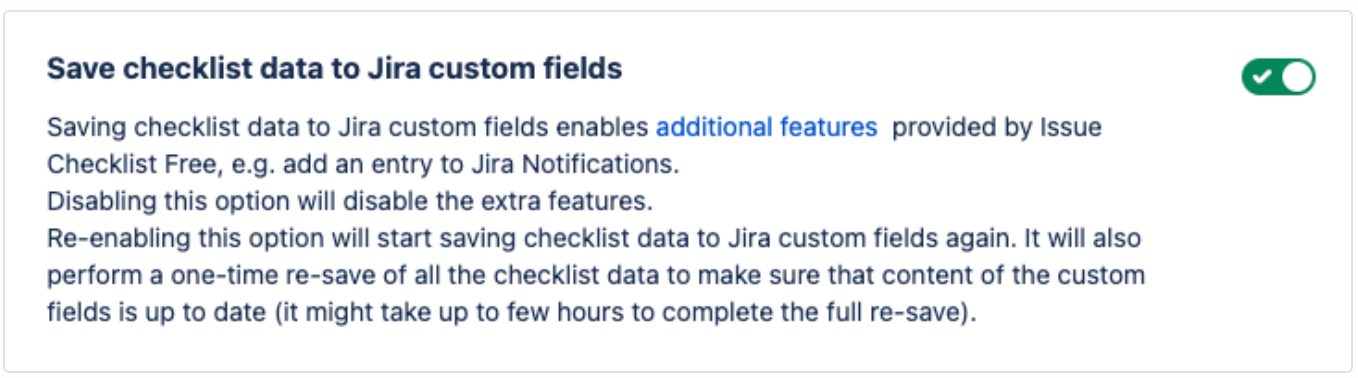
-
-
Make sure
Checklist Textis added to Jira Issue Edit screen in Screens configuration -
To make Jira issue screens less cluttered - you may hide the custom field using “Configure” option in Issue screen
-
Add checklist items
-
You can see if an issue has been updated by showing the “Checklist Text” field as a column in the advanced issue search.
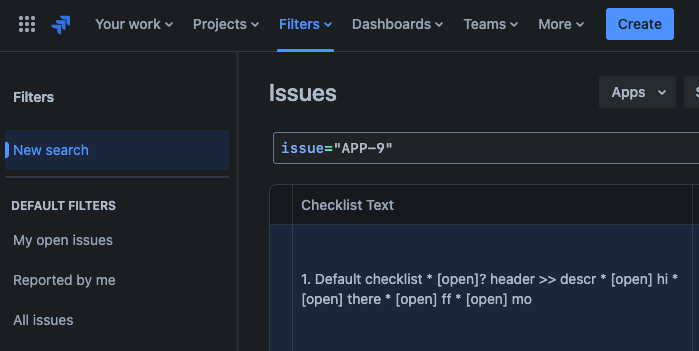
-
Save an issue template via Easy Templates app.
Checklist Textfield values would be saved into the template as well.
How to restore saved checklist from Issue Template
-
That’s it! Now, when you create a new issue from the Template - Checklist would be populated with the saved checklist automatically! 🚀
How to see and manage saved checklists in Easy Issue Template
-
Make sure, the
Checklist Textfield is added to the global Create Issue Jira screen -
Go to Apps → Easy Templates for Jira
-
Open Template and you’ll see the saved template as Custom fields in the checklist app’s text format
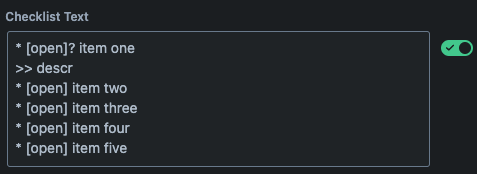
Option #2. Integrate Checklist for Jira with Easy Templates using issue labels
In short - consider using an approach, described in an article https://docs.herocoders.com/checklist/adding-templates-to-work-items
-
Save Checklist template
-
assume you need to create Definition of done checklist
-
add checklist to an issue
-
Save as template
-
Give it the name “defninition_of_done”
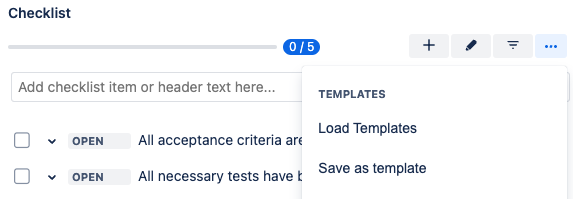
-
-
Create an Issue label called “definition_of_done”
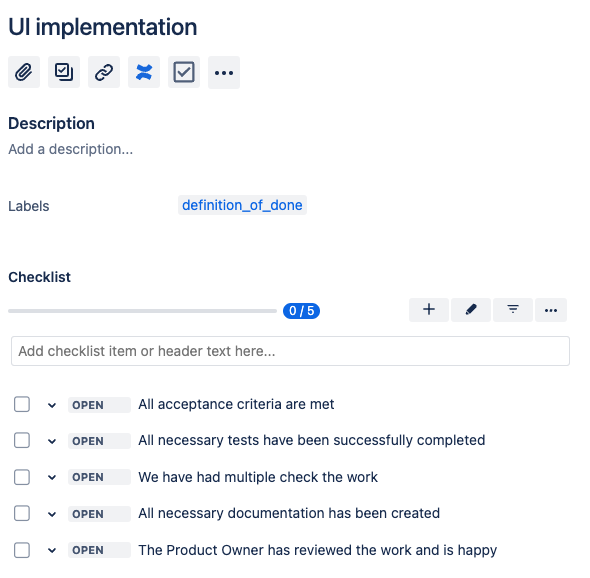
-
Save Jira issue as a template via the Easy Issue Template app
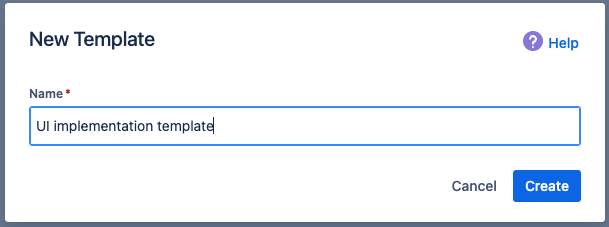
-
The issue Template should look like
Having label added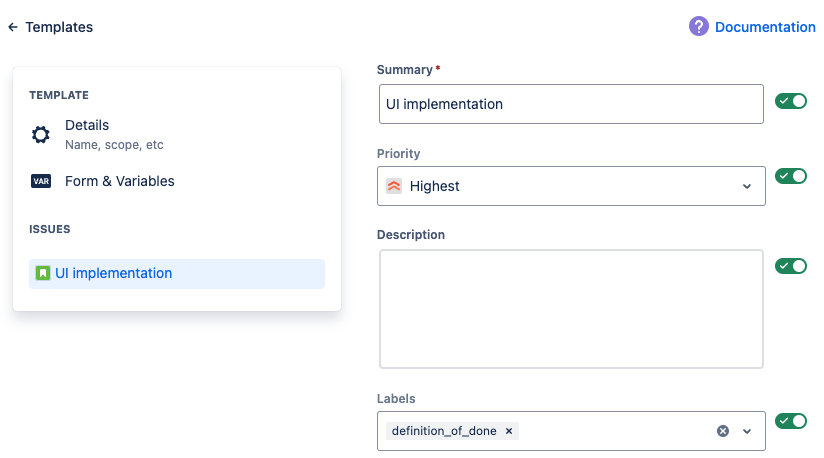
-
Now, when creating a new issue from that template, the checklist template will be automatically applied based on the defined issue label per checklist functionality 🎉
For any questions or feature requests contact us via Customer Portal