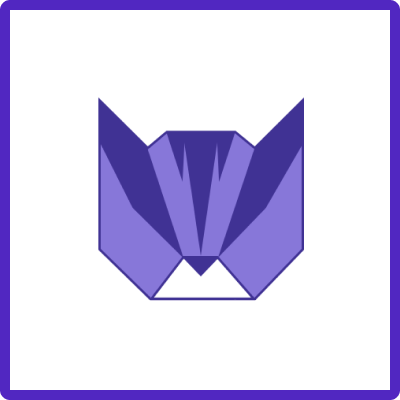Creating a Jira Issue Template is a straightforward process with the Easy Issue Templates for Jira app. This guide provides detailed instructions for Jira Cloud and Data Center users on how to save existing issues as templates, including setting the template scope and incorporating various fields.
Instructions
📩 Part 1: Saving a Template from Jira Issue
-
Start with an Existing Issue:
-
Ensure you have a Jira issue already created, as this will form the basis of your new template.
-
-
Access the Save Template Feature:
-
Navigate to your selected Jira issue.
-
Open the top right menu by clicking on the "•••" (More) icon.
-
Select “Save Template” from the dropdown menu.
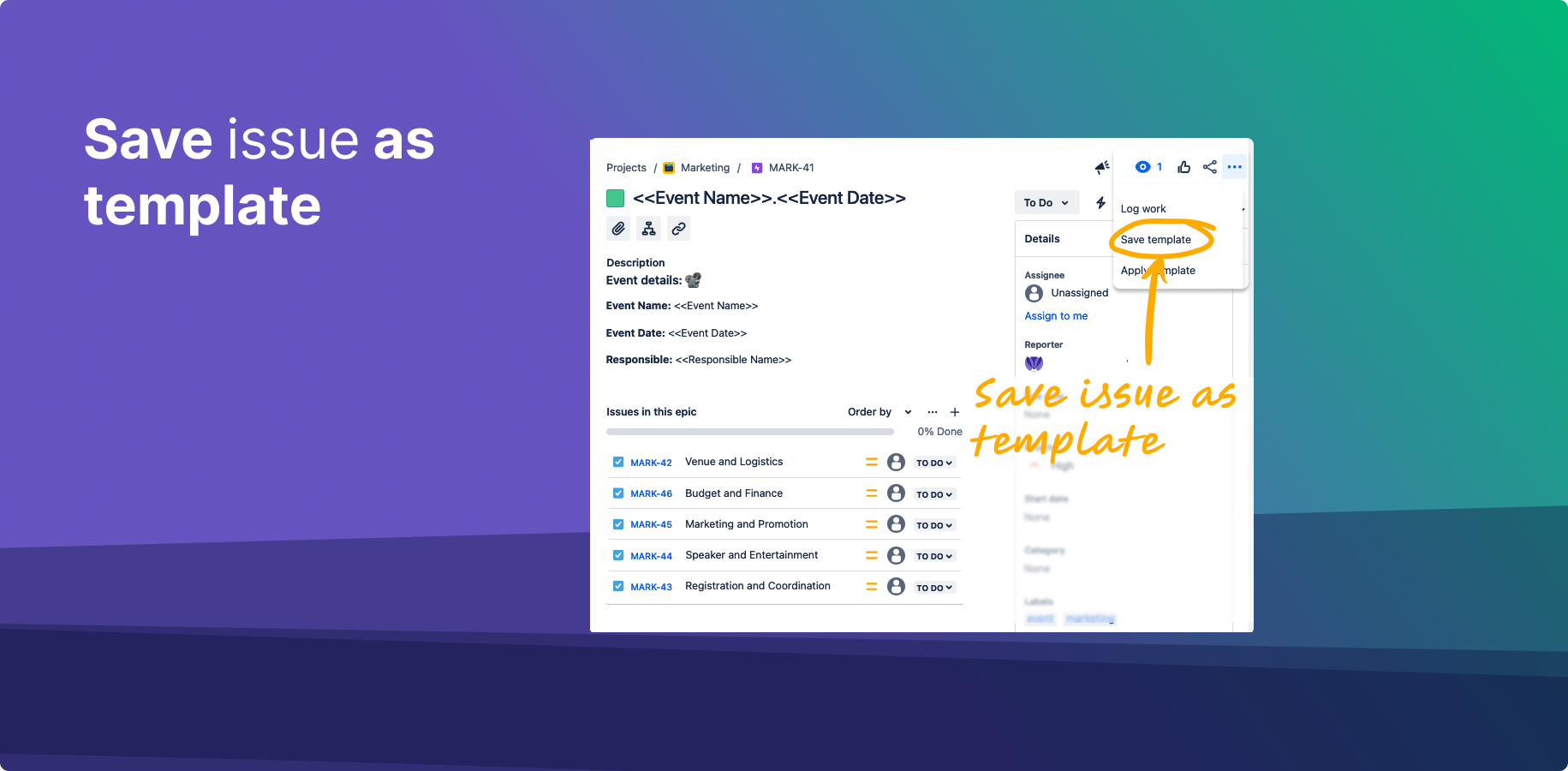
-
-
Configure the Template:
-
Set the template name in the prompted field.
-
Click "Create" to save the template.
-
This new template will include the issue's summary, description, and any subtasks (with their summaries and descriptions).
-
➡️ Part 2: Creating a Template by Importing Jira Issue
-
Find the Create Template Button:
-
The “Create template” button is available in various locations including:
-
Manage Templates screen.
-
Create from template popup (zero-state).
-
Apply issue popup (zero-state).
-
Get Started page.
-
-
-
Create the Template:
-
Click “Create Template” in any of the above locations.

Manage Templates zero-state -
Select a Jira issue as the source for your template.
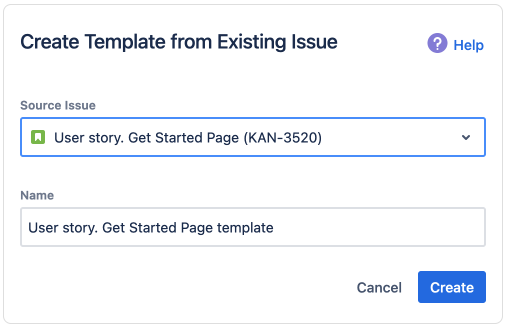
Set the template’s name -
Set a name for your template.
-
Click “Create” to finalize the new template. 🎉
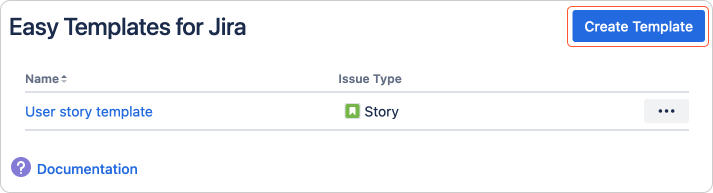
Manage Templates list
-
Understanding Template Scope
The created templates will have a broad scope, capturing essential elements of the issue. For more detailed control over which fields are included or excluded in your template, refer to the "Enabling template fields" feature in Jira. Configure Template fields
Check Video
https://www.youtube.com/watch?v=AaCNAomU2fw
Conclusion
By following these steps, you can efficiently create Jira Issue Templates in Jira with Easy Templates app, enhancing your project management and workflow automation. These templates can save time and ensure consistency across similar tasks and issues.
Additional Resources
-
Enabling Template Fields: Learn how to define what template fields should be used during new issue creation and what should be ignored.
-
Support Material: Check out the instructional video on creating templates.
By utilizing these features, you can tailor your Jira environment to better suit your project management needs, ensuring a more streamlined and efficient workflow.
For any questions or feature requests contact us via Customer Portal