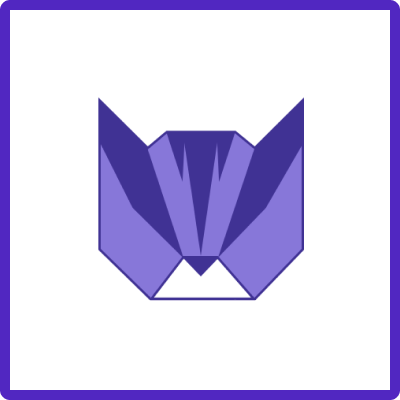Easy Issue Templates app offers various methods for creating Jira issues through the use of templates:
We encourage users to adopt the new issue creation flow, which features a seamless integration of template selection directly within the Jira Create Issue screen.
Getting started with creating issues from the Template
-
Make sure the Issue Template is created
-
Configure project scope and integration with Jira native Create issue screen
-
Train your team and start templating with ease! 🚀
Read more
For any questions or feature requests contact us via Customer Portal