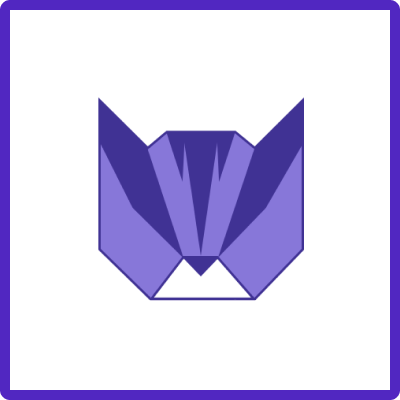Here you will learn how to create a new issue from Jira template with Easy Templates for JIra app.
We encourage users to embrace the new issue creation flow, which includes a seamless integration of template selection in the Jira Create Issue screen.
Instructions
You have 2 options: Create or Prefill new issue flows within Easy Templates app's Screen.
Are you looking for Jira native Create Issue screen integration? Check other instructions.
Common Initial Steps
-
Access the Templates Menu
-
Navigate to your Jira instance.
-
Click on the "Templates" option in the Project navbar. Move menu item for better usability.
-
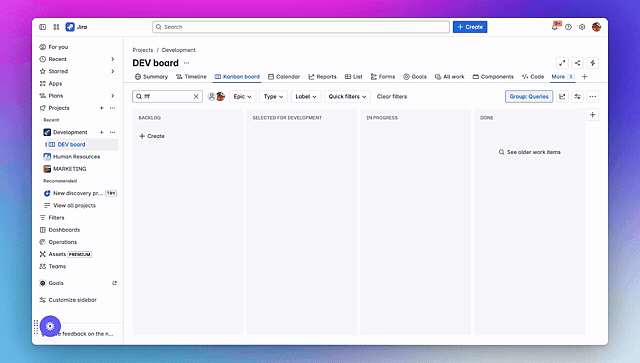
-
Alternatively, go to "Apps" in the top header menu and select "Templates".
Old Jira Navigation:
New Jira Navigation:
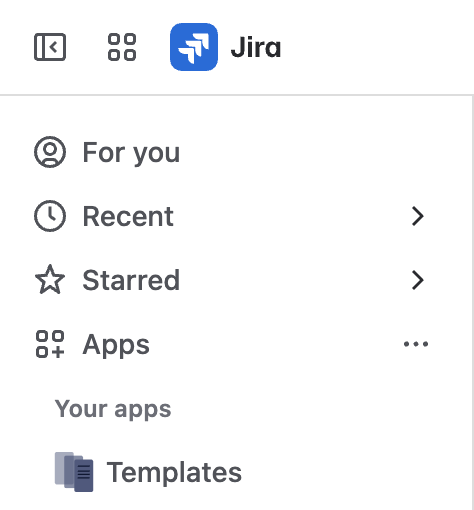
-
Select Project and Issue Type
-
On the Templates page, choose the appropriate Project and Issue Type for your new issue.
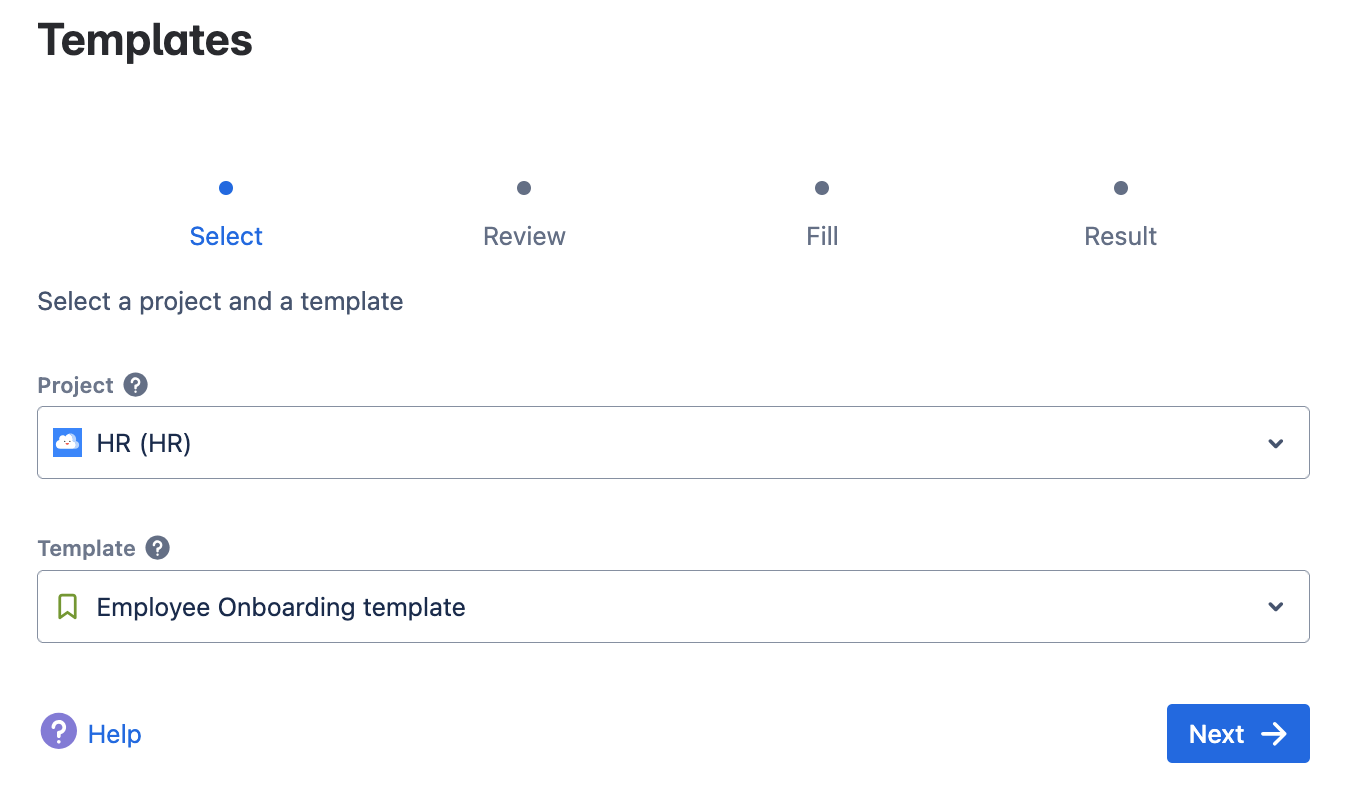
-
-
Choose a Template
-
Select the desired Template from the list provided.
-
-
Fill in Template Variables (If Applicable)
-
If the template contains variables (e.g.,
<<Event Name>>), a prompt will appear for you to enter the required values.
-
🚀 Option 1: ”Create” flow
Use Case: Ideal for templates that include child tasks and when you want to create an issue without additional modifications.
-
Finalize Issue Creation
-
Click "Create" to generate the new issue.
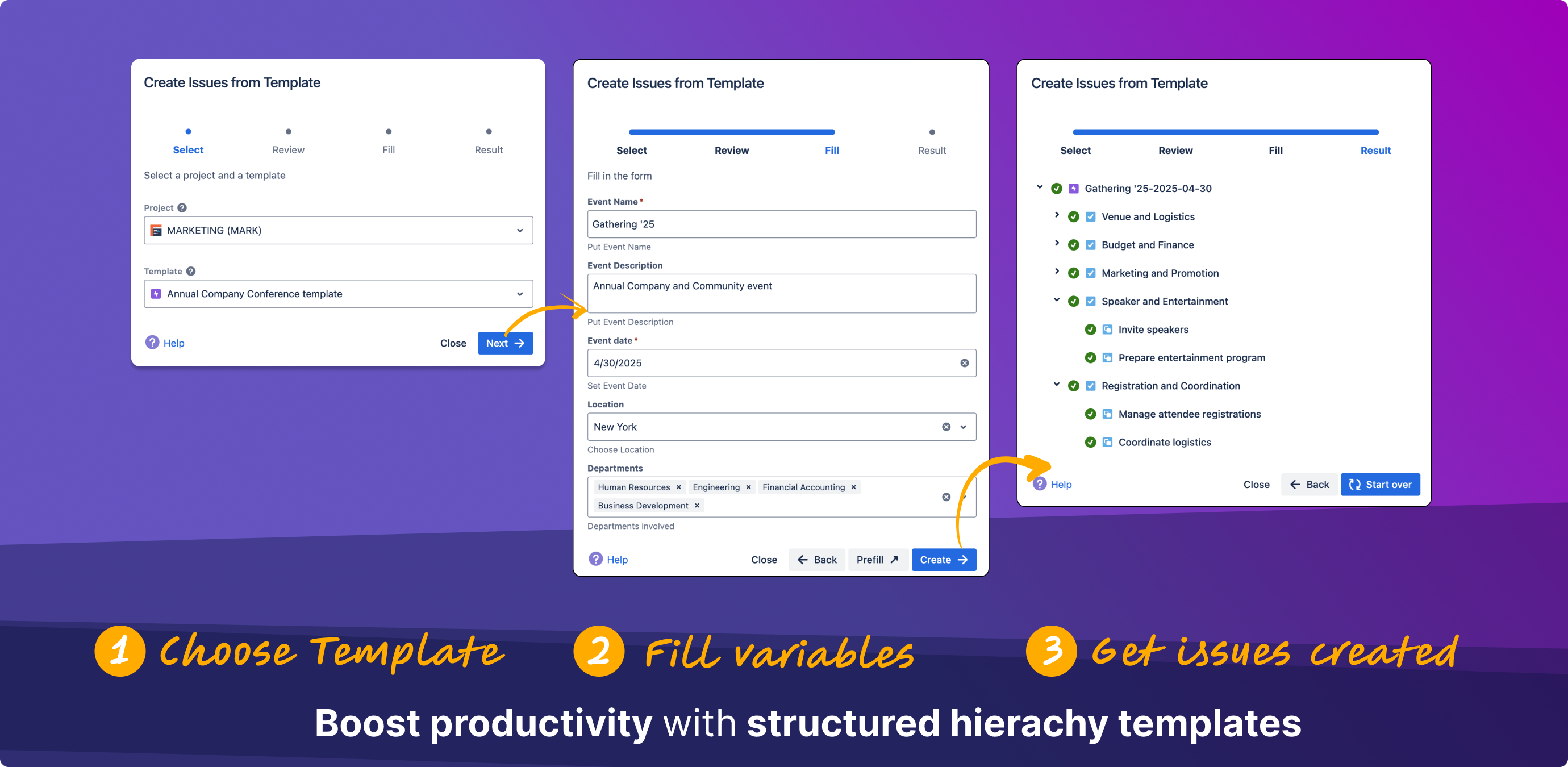
-
All fields will be automatically populated based on the template.
-
Any sub-tasks or child issues defined in the template will also be created.

-
🗒️ Option 2: Prefill New Issue Flow
Use Case: Suitable when you need to modify or review the issue content before finalizing its creation.
Steps:
-
Initiate the Prefill Process
-
click the "Prefill" button.
-
-
Modify Prefilled Content
-
The Jira Create Issue page will open with fields pre-filled based on the template.
-
Here, you can adjust any fields as necessary before proceeding.
-
-
Finalize Issue Creation
-
Click "Create" to generate the issue with your modifications.
-
Any sub-tasks or child issues defined in the template will also be created.
-
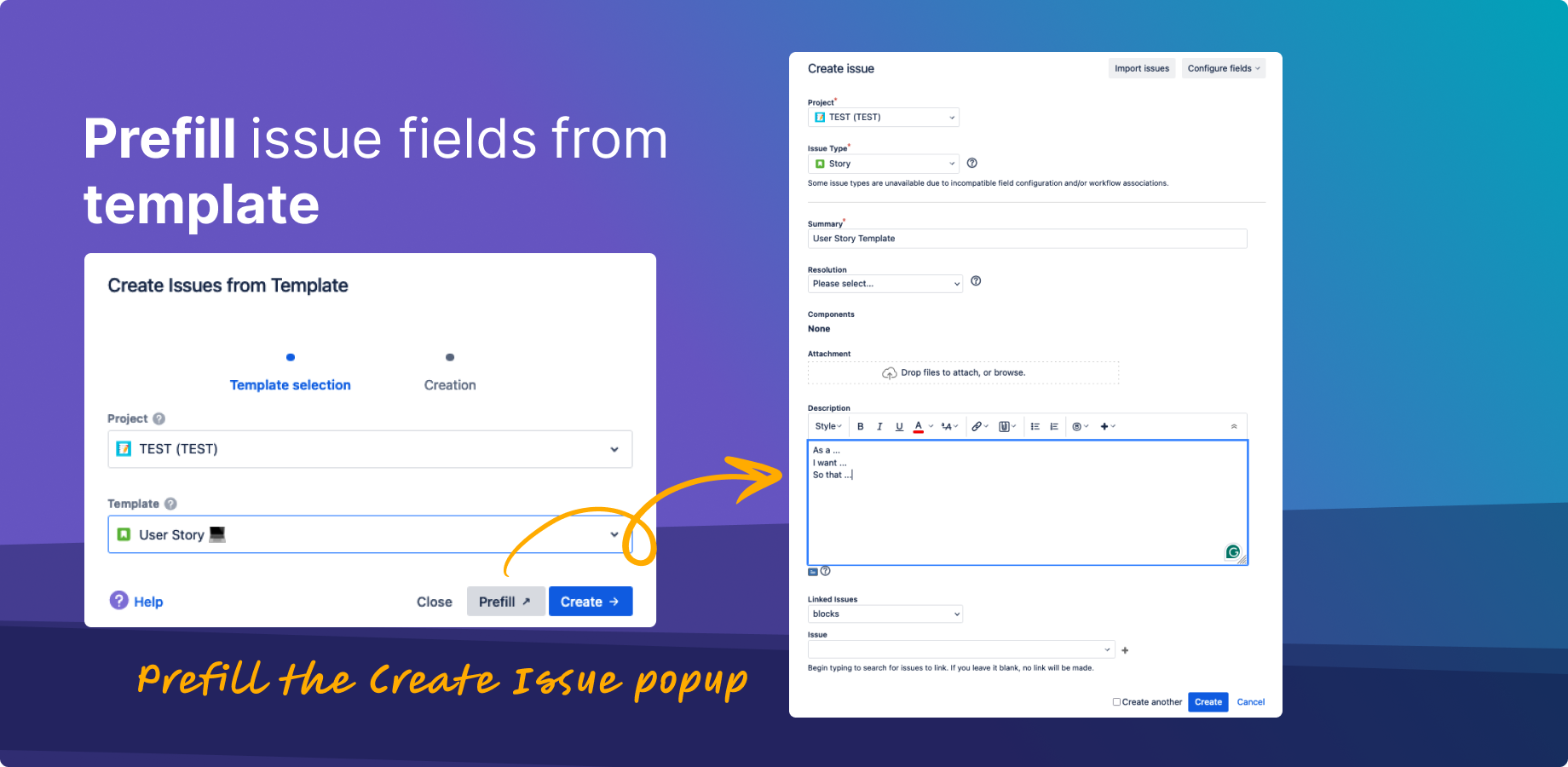
-
Adjust fields and click “Create”
-
Then the issue with all child or subtasks will be created! 🎉
Template Variables: Using variables in templates allows for dynamic content insertion, making the issue creation process more flexible.
For any questions or feature requests contact us via Customer Portal