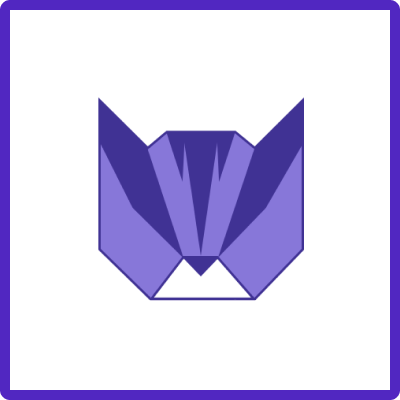Here you will learn how to Manage Jira Issue Templates in Easy Templates for Jira app
You must be a System Administrator or Project Administrator to perform these actions.
Instructions
👩💻 For Project Admins
-
Navigate to Project
-
Go to Project Settings → Apps → Easy Templates
-
You can Edit, Delete, and Sort templates
-
Use “…” 3 dot menu for additional actions
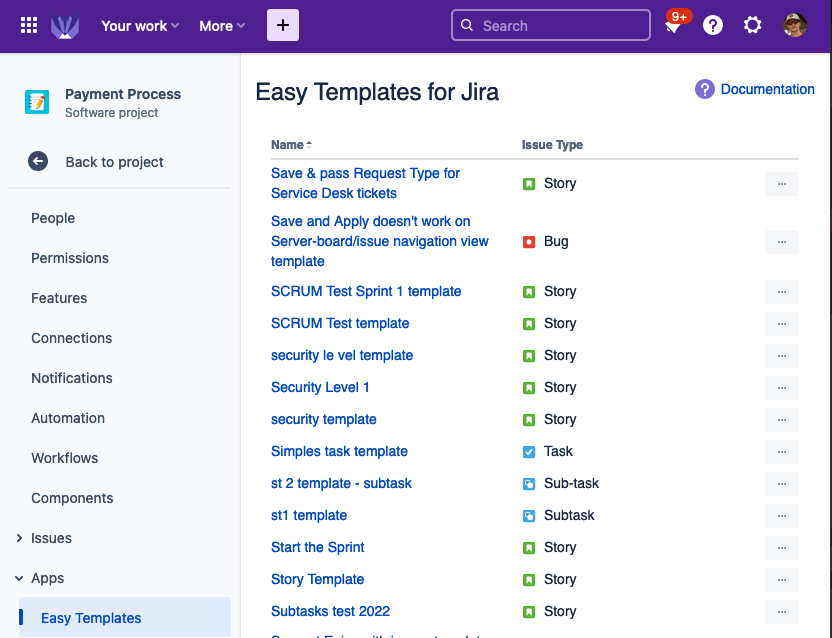
👨💻 For System Admins
To manage saved Templates. Follow the steps:
-
Go to your Jira Cloud instance
-
On the top menu: Apps → Manage your Apps → find “Easy Templates for Jira” section on the left side bar ➔ Manage Templates
-
or type on your keyboard "gg" and call "quick access popup"
when you can type "Manage Templates" -
When navigated - a list of available templates will be shown
-
You can Edit, Delete, and Sort templates
-
Use “…” 3 dot menu for additional actions
-
Click on the template name to enable/disable fields, turn on/off child issues creation, or change the content of Parent/Child issues
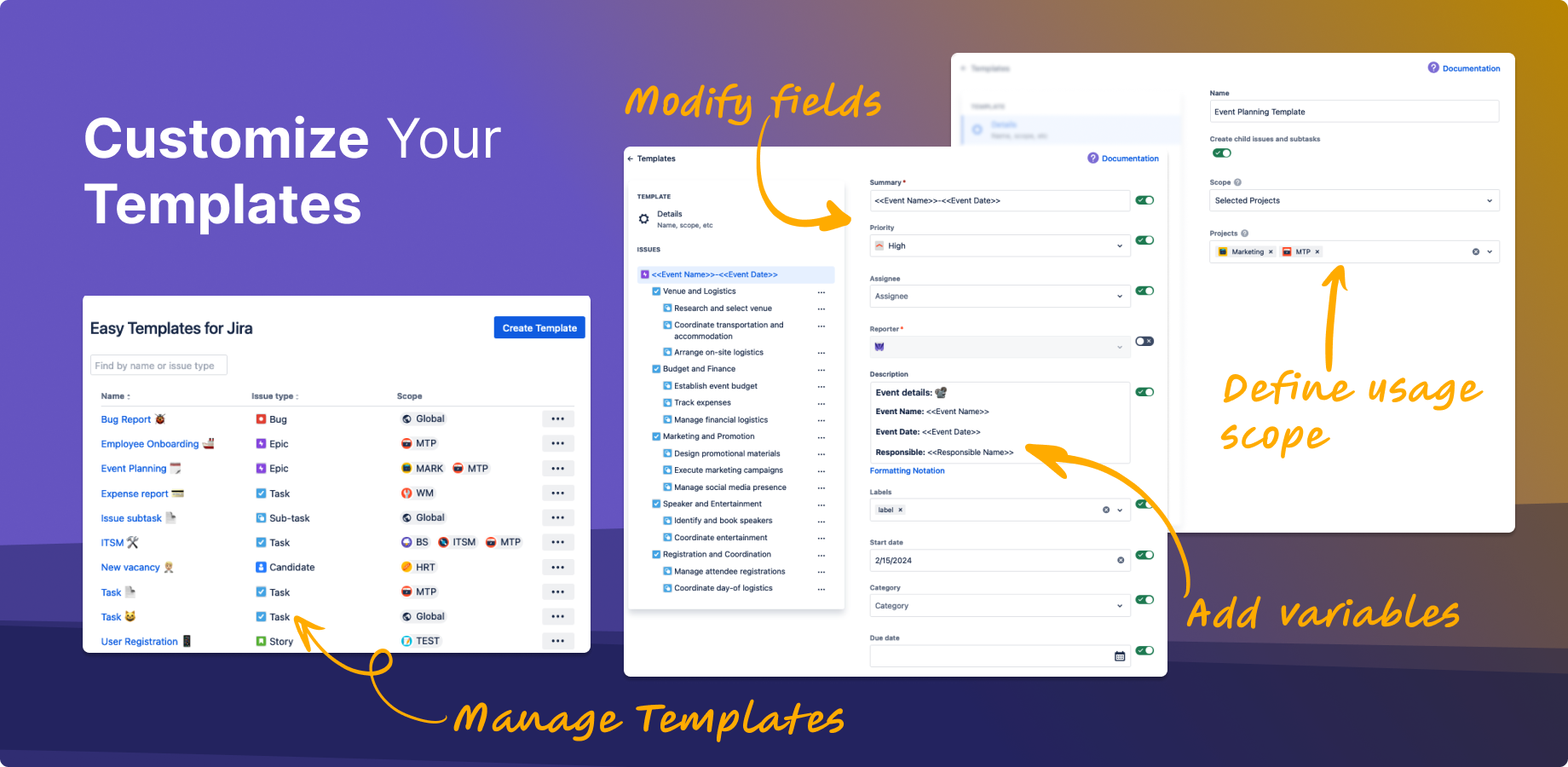
Check the following links for better understanding Template Editing abilities on Jira Cloud
-
How to Enable template fields
-
How to Set Template Scope
Note for archived projects
If the Project, which issue was a source for a Template, was removed from the instance then the Template might be broken for editing and hidden from using while new issue creation.
See also
For any questions or feature requests contact us via Customer Portal