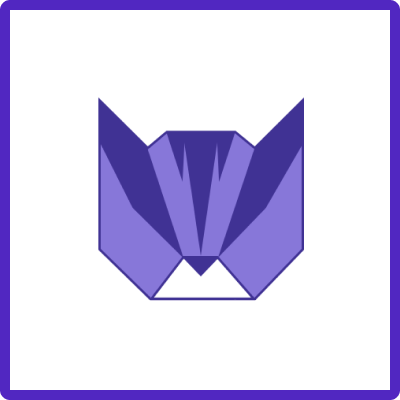Here we’ve gathered the most common issues the way how to troubleshoot them, and possible solutions.
|
Problem |
Platform |
Probably Cause |
Possible Solution |
|
|---|---|---|---|---|
|
1 |
The message is shown while upgrading an addon We ran into a little trouble. It might just be a hiccup. Try again in a bit. |
Jira Cloud |
|
|
|
2 |
When changing an assignee in a template (or any other select field), I can only select a few users/values. But not the one I want to select. |
Jira Cloud |
To get options for the select fields we use the first project from your instance that has the issue type the template has been assigned to. If you look at the “All Projects” list on your Jira instance - you’ll find that project (probably first). |
We have a feature request to allow users choose from which context to set values for the template and that should help to properly choose specific select field value for the template’s scope. |
|
3 |
When using Epic template - tasks (being child to an Epic) not created or not linked to an Epic |
Jira Cloud |
“Epic Link” field is not added to Create Issue screen |
Go to Screen Configuration, add “Epic Link” field to a Create Issue screen |
|
4 |
“Story Points” are not saved in the template |
Jira Cloud |
“Story Points” custom field is not added to the Jira Create Issue screen context |
You need to add this field to Create Issue screen.
From now on, saved “Story Points” would be restored from the Template upon the new Jira issue creation |
|
5 |
“Original Estimate” is not saved in the template |
Jira Cloud |
“Time Tracking” custom field is not added to the Jira “Create Issue” screen |
Proceed with the same actions as described in previous problem (see above). Add “Time Tracking” field to Create Issue screen |
|
6 |
Unable to uninstall an app |
Jira Cloud |
Uninstall button is greyed out or missing. |
Related post: https://community.atlassian.com/t5/Jira-Software-questions/Can-t-uninstall-jira-addon/qaq-p/2293136 |
|
7 |
Unable to access documentation while logged in Confluence |
|
Confluence treats such a user as Authorised but not licensed. |
As a quick workaround - access our knowledge base in browser incognito mode |
|
8 |
Parent is not passed to “Create Issue Screen” via Prefill flow |
Jira Cloud |
This is a known issue for Connect apps from Atlassian. Check https://jira.atlassian.com/browse/JSWCLOUD-26119 |
At this moment the workaround is to use “Create” flow instead of “Prefill”. We’ll be following Atlassian updates on this matter. |
|
9 |
I can’t see a particular saved field while editing a template via Manage Template |
Jira Cloud |
Fields are not associated with proper screens or project/global context |
You may also want to check Scope where the field s defined to be used. And it should be global. If you have difficulties with the setup - please schedule a call https://calendly.com/appliger/30min |
Note: When the Jira admin accesses the app as “Logged as User” (impersonating a Jira user) and attempts to use the “Create” screen, the app generates this type of error for admins. This is expected behavior of the Atlassian Forge platform.
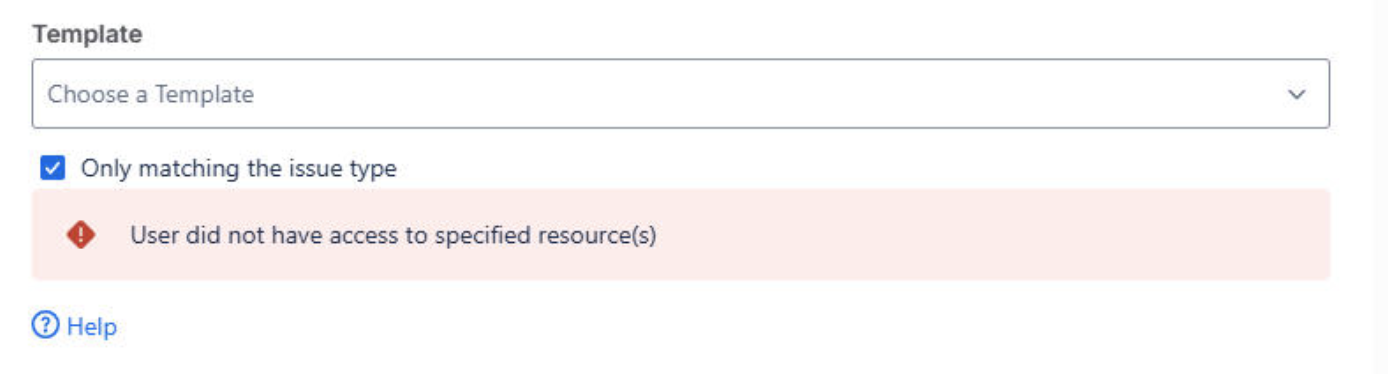
Always re-check with your real user the functionality after the reported issue has been resolved.
How can you help a team to better troubleshoot an error
Provide a description of your environment
-
Let us know if you are on Cloud or Jira Server/Data Center
-
Provide us with your Jira Server/Data Center version
-
Provide us with the Easy Templates add-on version
-
click Cog icon → Manage apps → Manage apps → find Easy Templates section → expand and check “Version”
-
-
make screenshots, and screen recordings of the templates behavior that you think is not valid
Getting Browser Logs
-
Open Browser Console Log and make a screenshot of errors
-
In your Chrome browser, click and then More tools > Developer tools (F12)
-
Click the Console tab.
-
Refresh the page with Jira issue and templates opened
-
to check for any errors in the console and send them to us as screenshots or screencasts
-
-
Generate.HAR file following these instructions and send to us.
Schedule a call
Finally, feel free to schedule a quick call with our team and we’d be glad to help you!
Just book a free spot https://calendly.com/appliger/30min