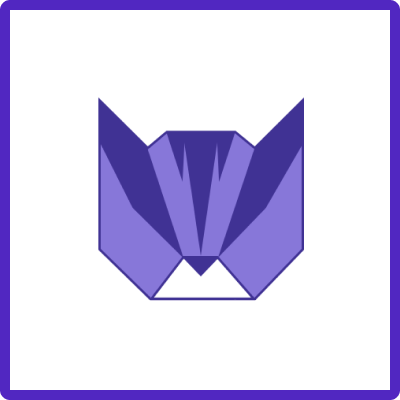Use Case: Create an Employee Onboarding ticket when HR requester raise a Service Desk ticket
Automation Trigger: Issue (Work item) Created
Description: Assume you have a Service Desk project where team members can submit HR-related tickets. The goal is to establish tasks for a new employee onboarding process in a different project.
-
Prepare Templates: Use the same approach as in the general example. Enable Automation, and prepare the payload using Payload Builder:
-
Add (optional) Variables to consistently track the Employee-related data, like: Name, Department, StartDate. Assume that the Service Desk request form has a separate field for every requested value.
-
Choose “Create Issues” as the operation
-
Choose the Project where you want to create issues

-
Repeat for every template you want to use in the Automation Rule
-
-
Create Automation Rule
-
Trigger: Issue (Work item) Created
-
Action: Send Web Request
-
Use Web Request URL specified in the Template’s automation settings
-
HTTP method: POST
-
Web Request Body: Custom Data
-
Use Payload as Custom data copied from the Template’s automation settings
-
Add Smart Values to get information dynamically from the created issue custom fields
-
Save and Enable Automation Rule:
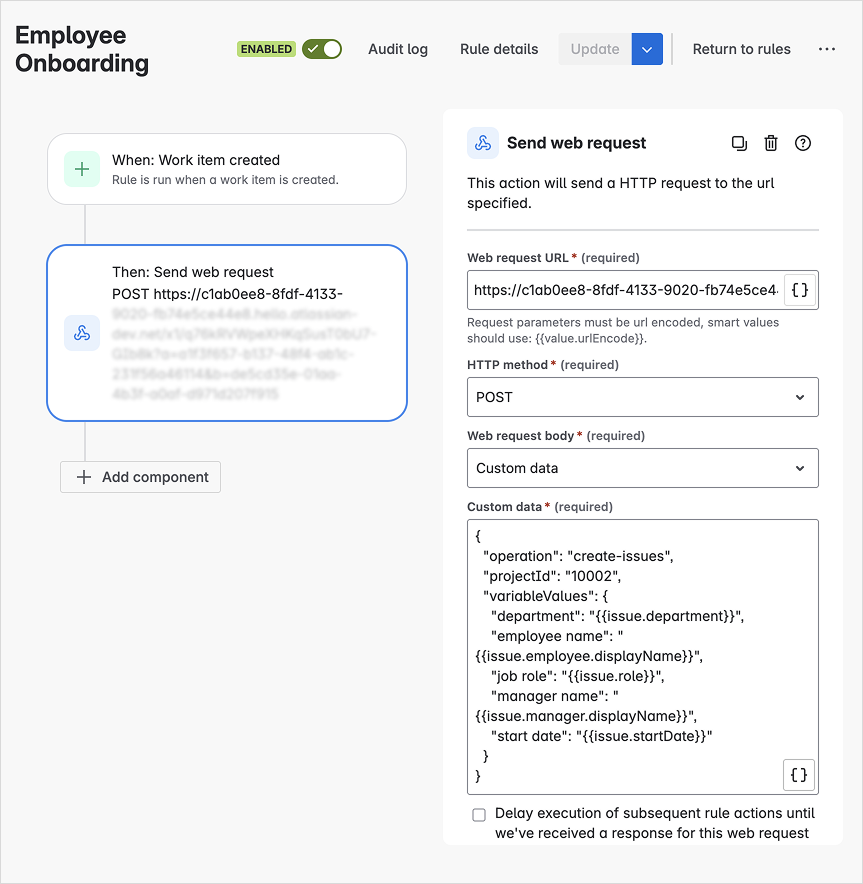
Code:
JSON{ "operation": "create-issues", "projectId": "10002", "variableValues": { "department": "{{issue.department}}", "employee name": "{{issue.employee.displayName}}", "job role": "{{issue.role}}", "manager name": "{{issue.manager.displayName}}", "start date": "{{issue.startDate}}" } }
-
-
Test Automation Rule