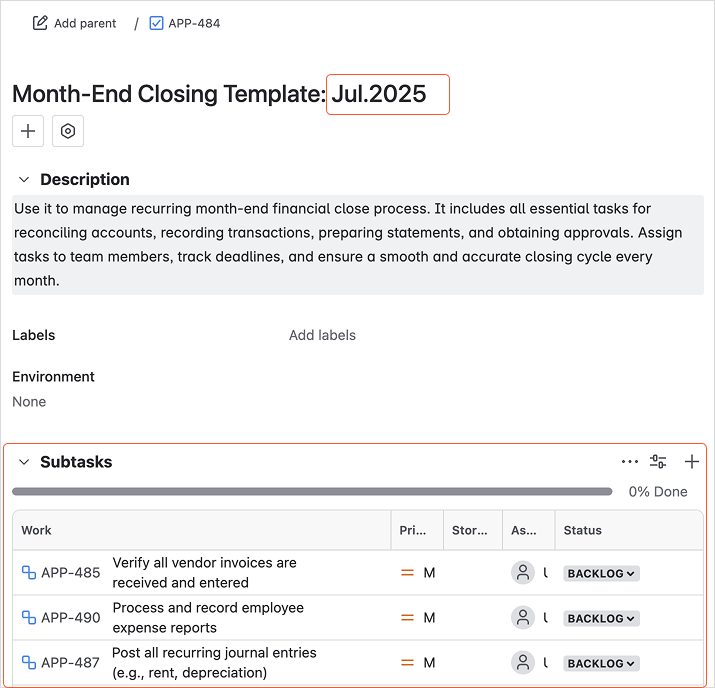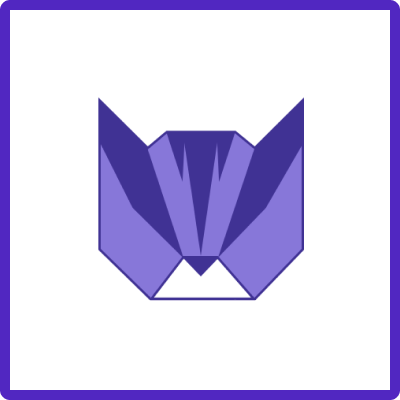Use Case: Create Month Closing financial tasks at the end of every month
Automation Trigger: Scheduled
-
Prepare the Template: Use the same approach as in the general example above
-
Add (optional) Variables to consistently track the month and the year of relevant tasks
-
Choose “Create Issues” as the operation
-
Fill Variables values with (optional) Smart Values of Jira Automation
-
Current Month:
{{now.format("MMM")}} -
Current Year:
{{now.format("yyyy")}}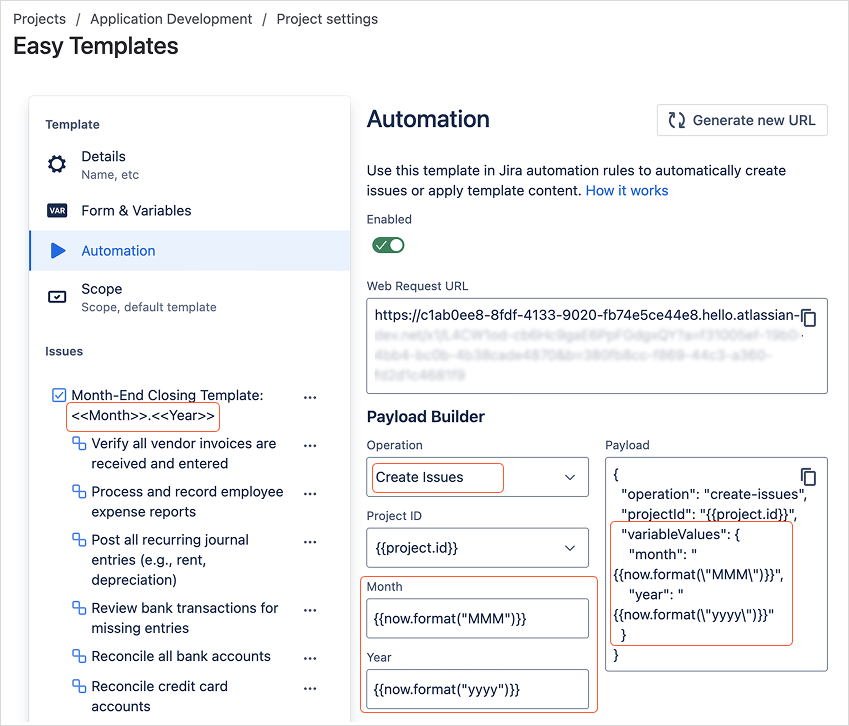
-
-
-
Create Automation Rule
-
Trigger: Scheduled
-
Schedule details: the last day of the month
-
Action: Send Web Request
-
Use Web Request URL specified in the Template’s automation settings
-
HTTP method: POST
-
Web Request Body: Custom Data
-
Use Payload as Custom data copied from the Template’s automation settings
Code:JSON{ "operation": "create-issues", "projectId": "{{project.id}}", "variableValues": { "month": "{{now.format("MMM")}}", "year": "{{now.format("yyyy")}}" } }
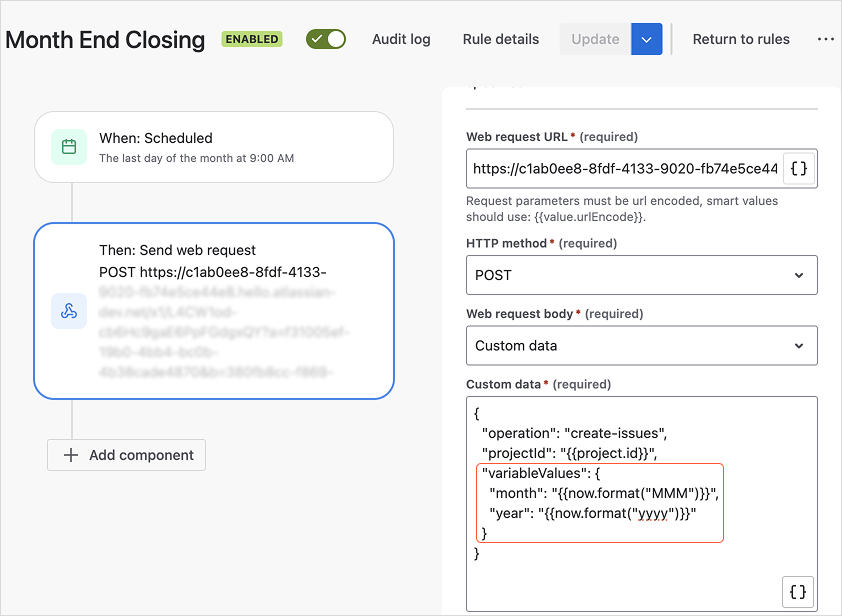
-
-
Test Automation Rule