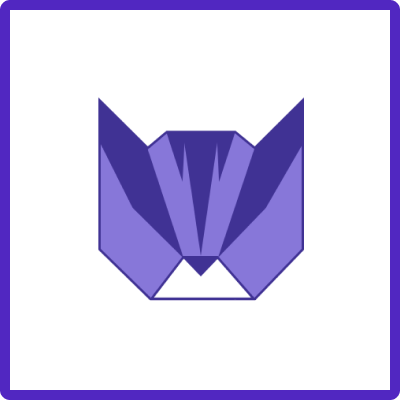Variables [Data Center]. Archived
This instruction applies only to Jira Data Center versions prior to 2.3.0 🏢 and old versions of Easy Templates for Jira Cloud ☁️ . For instructions on accessing Variables for Jira Cloud ☁️ , click here.
Here you can find information about variables usage in your Jira issue templates.
What is a Variable?
A variable is a specific container whose value can be defined during the Jira issue creation from the saved Template.
Variables may drastically simplify working with the templates and adding necessary information on the go.
Available formats
Currently, we support only text/number variables. No dropdown/selection.
Valid variable format: <<variable name>>
Beware that the following formats are not valid: [%name%], {{name}}, {$name}
Required Variables
It is possible to define if the variable is optional or required. Just put “*” symbol at the end of the variable name: <<variable name*>>
Example:
<<required*>> would be rendered as:

Variable Descriptions
You can also add a description to a variable so that you can instruct the person, who’s going to use your template to create an issue, on how to fill out the variable.
I.e.: <<variable name*:The valuable description on how to fill my variable>>
Example
Enter the following variable
<<Employee Name*: Enter full name of the employee>>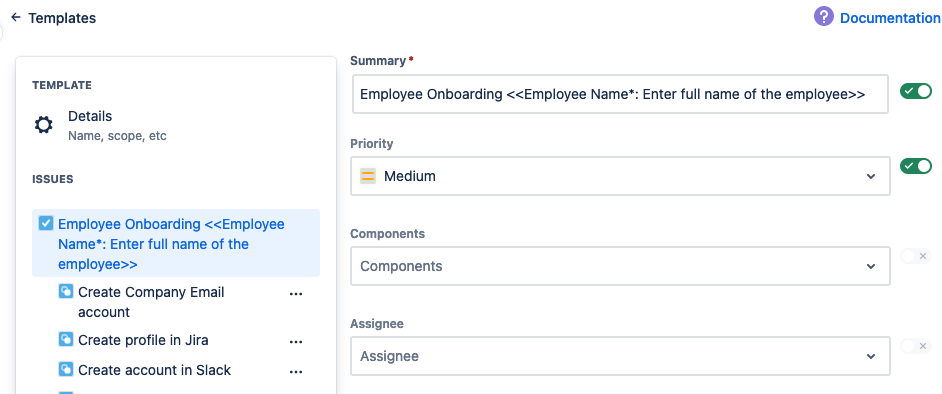
It will be rendered as
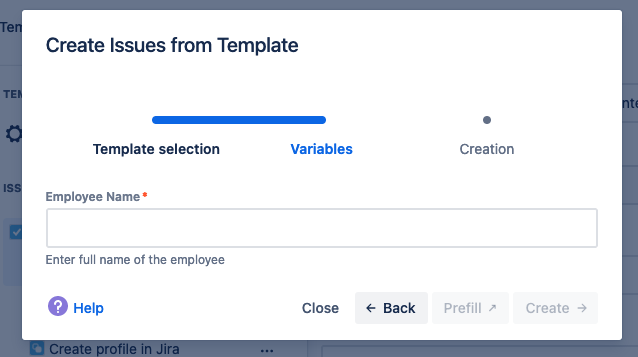
How to Save Template with Variable
Create Jira issue
Add variable, e.g.
<<Summary>>and other variables in the description or in child tasks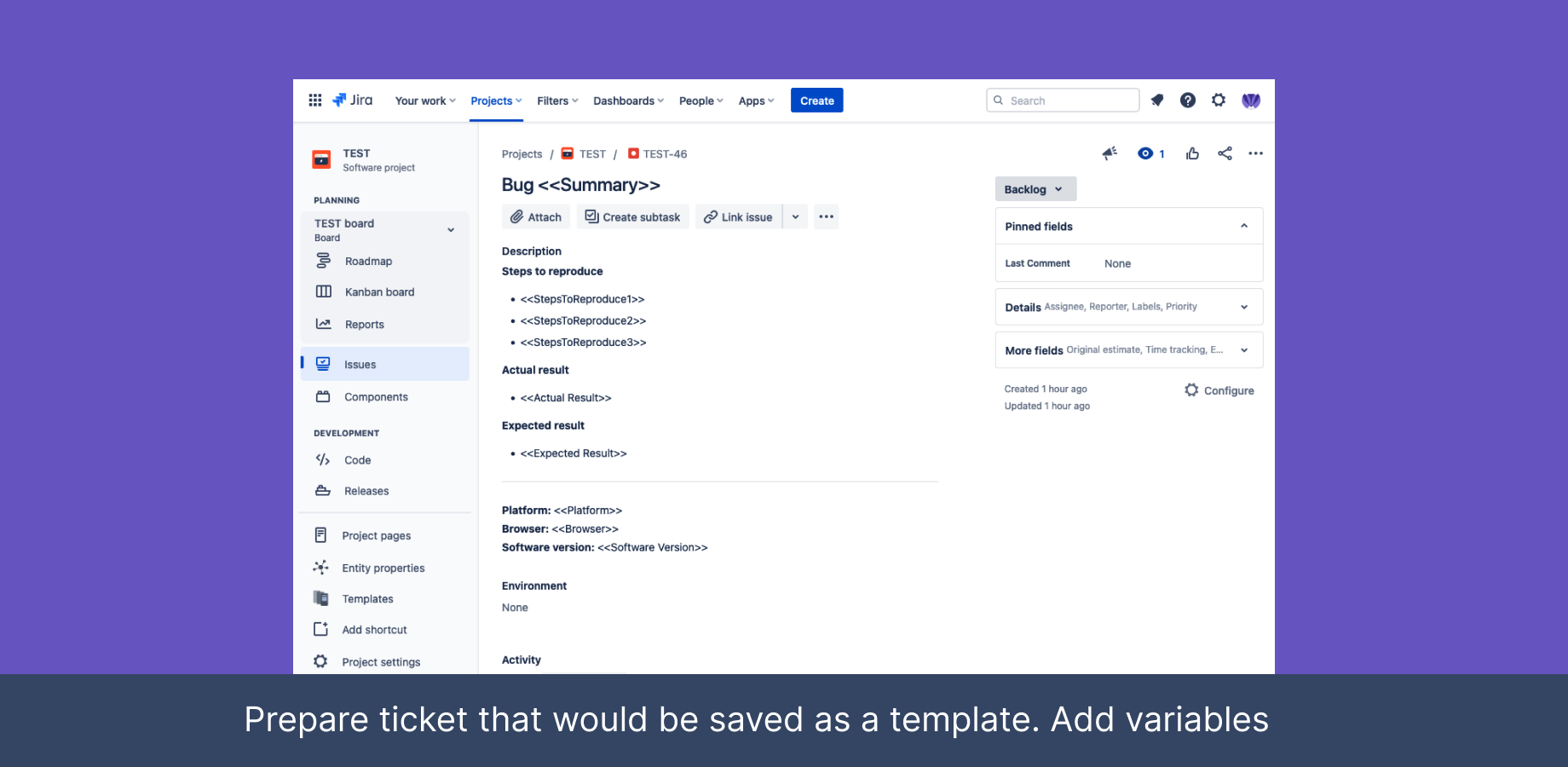
You can add the same variable into summary/description of related sub-tasks or child issues ⭐
Save the Template
How to fill Variable and Create Jira issue from Template
Navigate to Apps → Templates, or use the left sidebar “Templates” link, or double press “x” button on your keyboard
The templates selection dialog would appear
Choose the relevant template and fill in the variable data
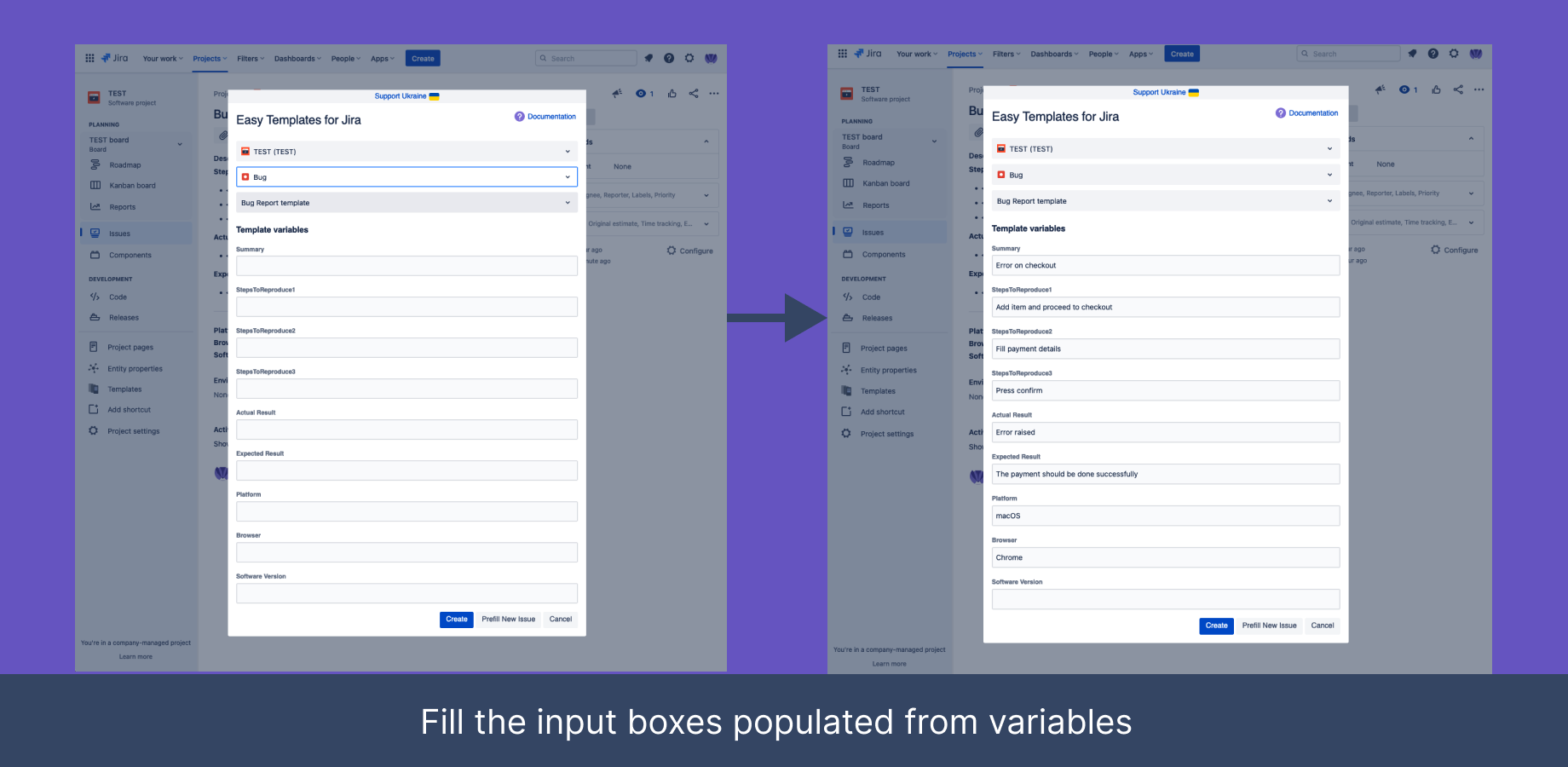
Click “Create”
All variables would be populated with the entered values in parent and child issues ✅
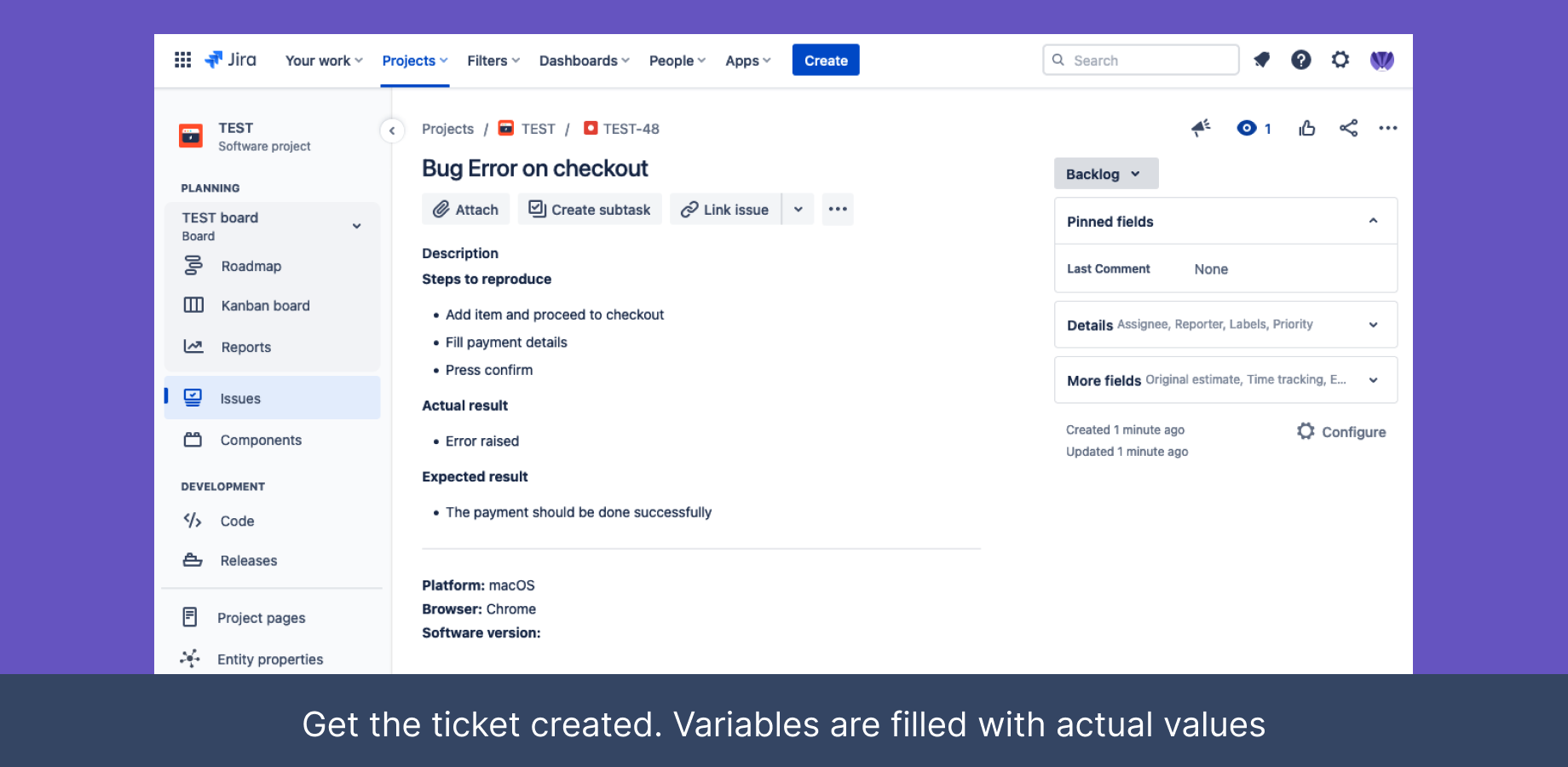
You can easily add multiple variables to your Jira issue(s) template! 🚀
For any questions or feature requests contact us via Customer Portal