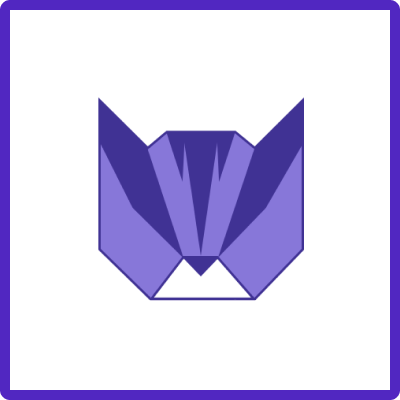Here you will learn how to easily define what template fields should be used during new issue creation and what should be ignored for Easy Issue Templates for Jira app.
Go to template editing in Manage Templates, and just use the toggle near issue field,s and disabled fields will be ignored.
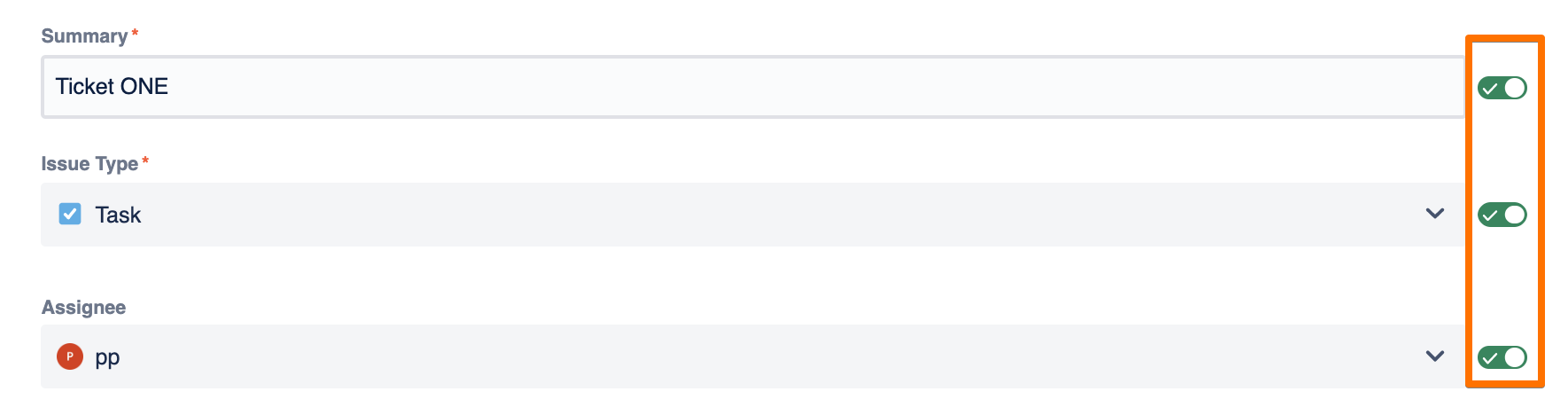
"But what if I disable Required fields?". Check the flow description below:
Let’s say you have a Story Template where the Required field “Summary” is disabled.
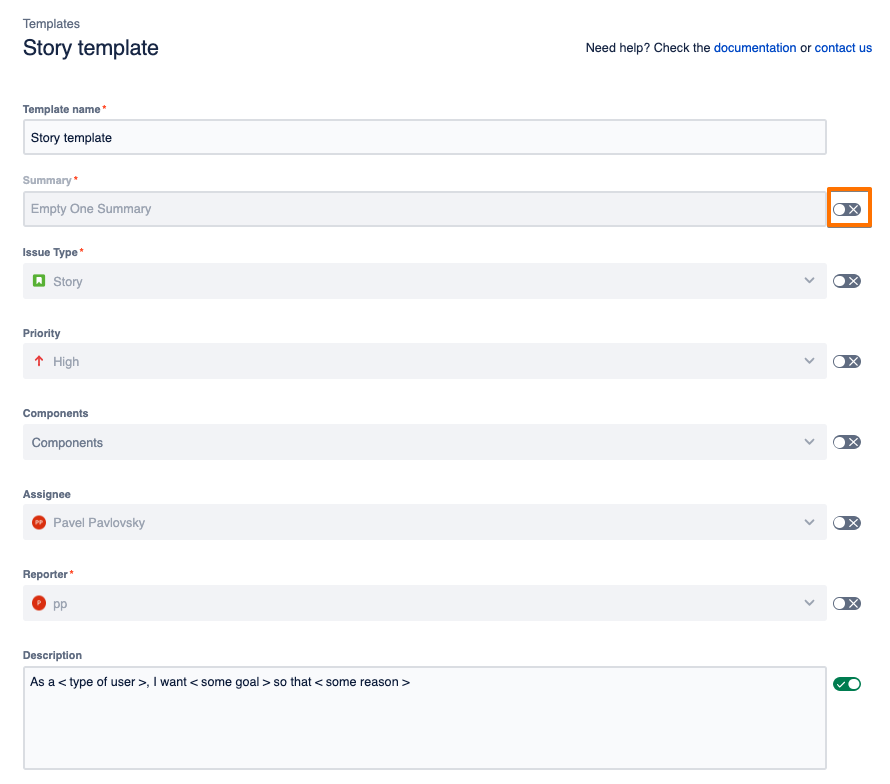
When you choose a template for the creation a new Jira Issue (using the left sidebar menu or “X” button) - you see a warning: “Template is missing required fields”
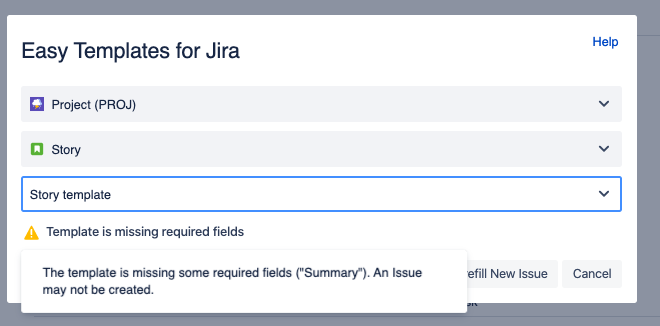
When you attempt to create an issue by clicking “Create” button - you’ll get an actual error: “summary”. You must specify a summary of the issue
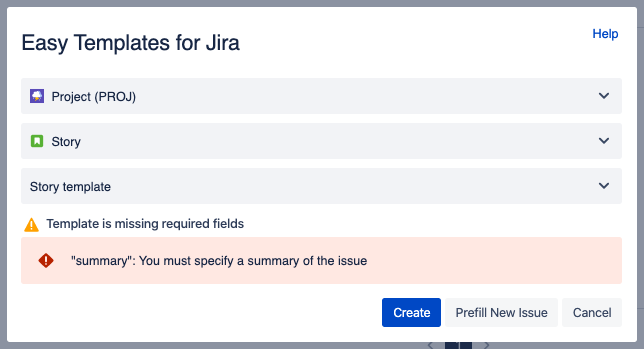
The reason of the error is that “Summary” is a required field and Jira won’t let you create an issue with an empty summary.
However, if you click the “Prefill” button, you’ll get a native “Create Issue” Jira form prefilled with those fields that were enabled in your template. In that case - “Description”:
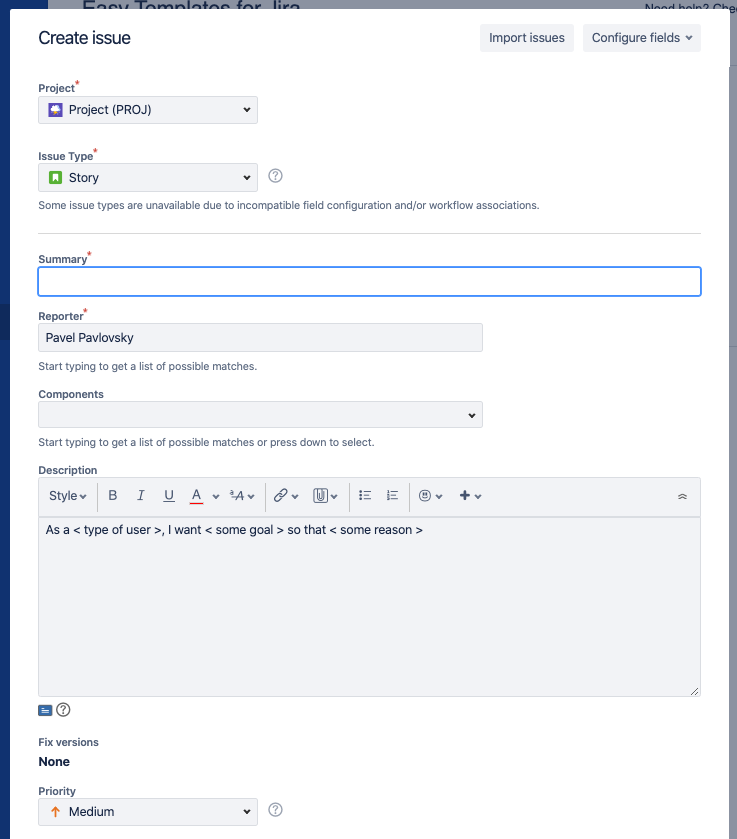
Special cases:
-
If you disable the reporter field, Jira won’t raise an error and will set the actual person who’s creating an issue from the Template as a reporter.
-
If you disable the “Project” field - Jira will put a project that was selected in “Easy Templates for Jira” form of new issue creation.
For any questions or feature requests contact us via Customer Portal